 |
PC Coaching
and Training in Suffolk, UK |
Email:
info@ubestree.co.uk Phone: 0757 069 5279 |
Personal
Computer Coaching
Always at your pace !
Computer Coaching
Always at your pace !
Hints'n'Tips:
Excel (2007,2010) - Putting a tick mark at the
front of the line
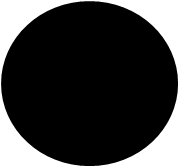 Ever
wanted to add a "bullett" to
a line in Excel?
Ever
wanted to add a "bullett" to
a line in Excel? Like many people, I frequently find myself using Excel for much more than calculations and so on. And I find I frequently like to create bulletted lists. So here's how to add a standard "bullett" to the start of a line.
As usual, you can do this manually.
.
Alternatively, you can create a macro to do it for you, and then add a shortcut button the the Excel Quick Access Toolbar.
The manual (one-off) way
If you just want to do the odd one, and aren't interested in automating it, use the "Symbol" facility.
- Go to the line containing the text you want to Tick.
- Edit the line (F2 or click in the Edit bar below the Ribbon)
- Go to the beginning of the line
- On the Ribbon, select the Insert tab, and click on "Symbol" (far right hand side of the Ribbon)
- Select a character set containing a bullett character. I like to use the Calibri font.
- Scroll down to the bottom; near the bottom row of characters, you'll see the standard bullett symbol (character 25CF in Calibri). (Of course, you could use other characters as bulletts!)
- Click on the bullett character, click on Insert, add spaces etc if you want to tidy it up - and there you are!
If you need to be able to add a Tick Mark quickly and easily, here's a macro that will do it for you. I have to assume here that you know how to Create a Macro in Excel.
Sub Bullet_level_1()
'
' Excel macro to add a bullet symbol (character 149 in Calibri font)
' before text in a cell
'
' V1
' Chris Sharpe, Ubestree IT, 2011
' www.ubestree.co.uk/hintsntips
'
ActiveCell.Value = String(1, 149) & " " & ActiveCell.Value
With ActiveCell.Characters(Start:=1, Length:=1).Font
.Name = "Calibri"
.FontStyle = "Bold"
' .Size = 11
.Strikethrough = False
.Superscript = False
.Subscript = False
.OutlineFont = False
.Shadow = False
.Underline = xlUnderlineStyleNone
.ThemeColor = xlThemeColorLight1
.TintAndShade = 0
.ThemeFont = xlThemeFontNone
End With
End Sub
If you'd like to know more, or have any comments on this tip, phone or email - details above.

